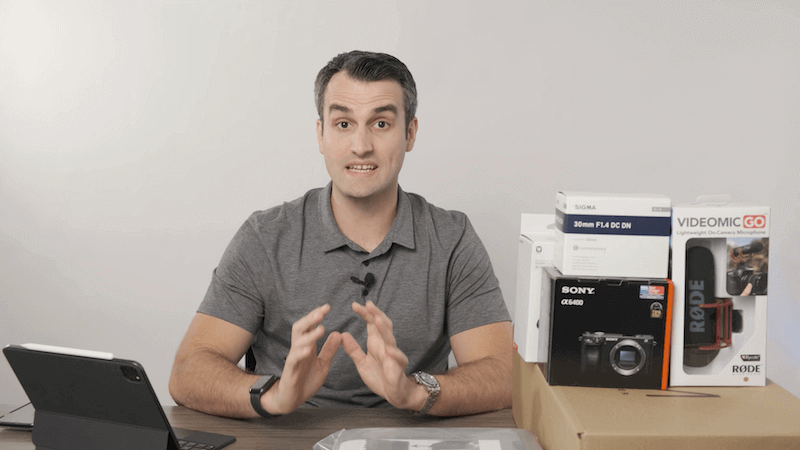How to Build an On-Site Video Studio: Equipment & Tutorial
Recently, we set up an onsite video production studio for a client, which we documented in a video, including which products to purchase and the rationale behind them. We also created a follow-up video with a complete studio tutorial and complete setup instructions.
We decided to create this blog post to connect the dots between the two videos so you can replicate it for your own business. With that in mind, watch the video below or continue reading to learn how to set your studio up.
Continue reading below to learn more, and stay tuned for the third installment of our video process which will highlight our recommended file transfer system.
Equipment Unboxing
You can watch the video below to see the unboxing and get links to all the equipment, and our rationale behind them.
Product Links & Rationale
Camera: Sony Alpha a6400 Mirrorless Camera
Lens: Sigma 30mm F1.4 Contemporary DC DN Lens
Mic & Stand Kit: RODE VideoMic Studio Boom Kit – VM, Boom Stand, Adapter, 25′ Cable
- Allows us to move the microphone as close to the subject as possible, which is how you want to record audio.
- Instead of running a lavalier under your shirt for every shoot, you just stand on your mark and the shotgun will pick up all the audio without fail.
- This is designed to be simple, the least amount of moving parts the client has to deal with the better.
Light Kit: GVM Great Video Maker 80W CRI97+ 5600K Umbrellas and Softbox Continuous Lighting Kit
Tripod: Benro SLIM Carbon Fiber Lightweight Travel Tripod Kit
- We’re shooting static videos here for social media, so we don’t need anything crazy, but it must be sturdy.
- Lightweight
- Affordable
- Arca-Swiss for incredibly easy mounting
- Form factor – Stability
Memory Card: SanDisk 128GB Extreme SDXC UHS-I Card
- Shooting 4k now is a standard, and memory will go quickly. Luckily, the cost of SD cards has gone down a lot, so getting name brand with fast read/write speeds is doable for a low price.
- Fast read/write, capable of keeping up with 4k footage with no dropped frames.
- Reliability – SanDisk is an incredibly reliable company and the only cards we ever use.
- 128Gb or bust, shooting 4k here, if you don’t have at least 128gb, you’ll be out of space before you start shooting.
Sand Bags: ABCCANOPY Super Heavy Duty Sandbag Saddlebag Design 4 Weight Bags
- Safety first!
- Holds down light stands and backdrops.
- You don’t want anything to fall on your subject, so get some sandbags.
- This is a really important little extra!
- Again ease of use is the name of the game and even having to replace batteries in a pain!
- Giving external power to the camera means you never have to worry about when the batteries will die or how long they need to charge.
Tape: Gaffer Power Premium Grade Gaffer Tape
Sound Panels: 50 Pack Acoustic Panels Soundproof Studio Foam for Walls
Thumb Tacks: Tupalizy 200PCS Colored Plastic Push Pins Decorative Map Thumb Tacks
Studio Setup Instructions & Tutorial
Take a look at the video below for our detailed studio tutorial video, or continue reading for the written instructions.
1. Turn on the Lights
Congratulations on your brand new studio. Today, we’re going to walk you through how to use it. First things first, turn the lights on in the room.
Now let’s go through the actual lights themselves. This light right here is called your key light. It is the light that will illuminate your face. Mainly the next light you’re seeing is the film light also illuminating your face. But on the other side, that gives you that full rounded look.
The next light is going to be a light or hair light. It will put a light toward the backside of your head and separate you from the background, giving you a better look and ultimately popping the image. And the final light is your background. Now, this light shines on the backdrop and leaves no wrinkles or what have you.
The next step is to turn on the lights. On the back of the lights you will see a small knob. You want to turn the knob and it will click on turning the knob all the way maximizes the brightness. The way I have it set up is for you to turn the light on and turn it on all the way to full brightness. So make sure you take that knob and turn it all the way until it stops.
Now you want to go around your entire studio turning on every light one by one, your key light, you feel like you’re backlit and your background. Now, this might sound silly, but you need to turn off the room lights. You do not want to have any of your studio lights mixing with the fluorescent lights in the ceiling.
Time to turn on the camera. If you see on the very top, there’s a small sliding switch labels on and off. Obviously, you’re going to want to switch that to on.
2. Flip Out Screen
The next feature we’re going to talk about is the flip out screen. This screen completely articulates up into the point where when you’re looking at the camera, you can see yourself.
The mechanisms are a bit tricky, but I’ll show you how to do that. You want to start by pulling the screen backward, and then you’re going to take it on its hinge and slowly roll it up and forwards.
3. Shut the Door!
Another tip you’re going to want to obviously shut the door to the studio, any of that background noise coming from meetings or other people in the office will definitely have an effect on the audio of the video.
So, make sure to shut the door as well. We’re almost there now…
3. Know How to Record
You want to know how to hit record. I wouldn’t touch any other functions on the camera except for the record button. Everything is dialed and set in perfectly, so there’s no need to mess around with any of the other buttons.
So, simply on the side of the camera, there’s a small red circle. You want to push and depress that circle and it will start recording. You can tell it’s recording because there will be a red dot flashing on the LCD screen.
4. Level the Camera
The next thing to do is to level the camera. There is a label on the spinning wheel saying display. You want to push the display button up.
As I’m showing you here, it will cycle through different modes of displaying some modes, will have lots of information on the screen and some modes will have the screen completely blank.
Then there is a screen that you will see the leveling mechanism. Once the level turns green, you’ll know it’s on the horizon line and you are completely level and ready to go.
5. Adjust the Tripod
Now, occasionally, you’re going to need to either adjust the height of the tripod or the angle of the tripod depending on the subject. Some people will be taller, shorter. What have you. This is how you do it.
There’s one side lever. You’re going to untwist that counterclockwise and that will have the tripod head and the camera on a ball. This ball mechanism allows you to slide the camera up, down, left, right, whatever you want, and then lock it by rotating it clockwise.
You can also just the height by the circular wheel on the bottom of the tripod, and I’m showing you that here, you twist that counterclockwise and you can lift or push down the tripod to bring the camera up or down for any reason.
6. Mic Check
You want to take the camera off the tripod and you happen to take the microphone cable out on the side. There’s a small red circular audio, Jack, and it is labeled microphone. But if you were to plug the microphone in yourself or unplug it, this is the spot where you do it.
The microphone also sits on top of the camera. There are two options. You can either have the microphone off of the camera on a microphone boom arm, or you can have it right on top.
Since our studio here has the camera very close to the subject, we have the microphone mounted right on top aimed straight at the subject. There’s a small wheel on the bottom of the microphone clamp and you twist that counterclockwise and slide the square onto the square on top of the camera and then tighten it down by rotating it clockwise.
You’ll then want to plug the audio cable into the microphone if you need to take the camera off the tripod.
7. Loosen Up!
There is a small wheel on the side of the tripod where the camera is sitting flush to it. You want to rotate that counterclockwise. It will loosen the tripod, head up from the camera and you can pop it off on a diagonal.
Sometimes the bottom of the tripod mount to the camera will become loose. You simply want to take the screw underneath the camera and tighten it clockwise until it feels snug and firm.
Then reapply the camera to the tripod, tightening the tripods holding mechanism and you’re good to go.
You’ll also note that if you put your finger or in most cases, your head or eyeball next to the small window, the viewfinder of the camera, it will shut off the main display. This is totally normal.
8. Check the Display
If you wanted to look through the camera with your eyeballs, you would put your face next to that eyepiece and it will shut the main display off.
And as soon as you move it away, the main display will go back on to take the battery or even the SD card out of the camera. You want to go underneath and flip the battery. Housing mechanisms spring out. There’s a small slider there.
You slide that out and it will flip down. There’s also a little blue notch in next to the battery holding it in place. Simply take your finger and pop that up. The battery will then slide out seamlessly, make sure when you reinsert the battery that you do not put it in backward.
Thankfully, the camera will not let you put it in backward so you’ll know if it’s in wrong. But once it goes in the right way, it will click into place and you’ll notice that it won’t move.
9. Check the SD Card
Now the SD card is located right underneath the battery and a little tricky to get to remove the SD card. You simply push it in just a little bit and then it’ll pop out slightly.
You then need to go in and squeeze it. I use two fingers and kind of wiggle it out. And now you have your SD card. You can load the footage that you just took and send that to us.
This is how we get the footage to edit for you when reinserting everything you want to make sure you put it in the correct way. As you can see on screen, this is the way to put the SD card in. Right. Again, the camera won’t let you put it in the wrong way. So you’re good there.
As soon as you insert the SD card, make sure it clicks and snaps into place, then you’ll know that it is ready to shoot and you’re good to go putting the battery housing back on.
10. Lock The Battery in Place
You’ll notice there’s a small little rubber gap there that allows for the extension cord to come through the battery department.
You want to make sure the wire goes through that and it doesn’t get stuck inside the clamp, then you’re fully close it and slide the slider forward, which will lock the battery housing in place, make sure to give yourself appropriate headroom when you’re in the frame.
You don’t want to cut the head off completely. We are shooting in four K, so we’re able to crop in if necessary. If anything, leave an extra gap, but don’t cut the head off by any means.
11. Closing Up Shop
Again, we just want to go in, turn the lights on, hit the record button and the record button and take the SD card out and upload it to the computer. Therefore we can send it out. Everything is fine.
Also, when you’re finished, don’t forget, turn all the lights off. You want to turn the wheel all the way over and then you’ll hear a click. Make sure that it clicks when you shut the lights off. If you do not do it correctly, you will be running the lights twenty-four seven.
That is not good for the electric bill and also possibly a fire hazard. So, when you’re turning the lights off, make sure to turn them off completely until you hear the click sound and you know it’s good.
You also want to make sure that you turn off the camera using the same technique in the beginning when turning the camera on, you’ll also want to do the same thing in the opposite direction and turn the camera off.
Thank you so much for reading this video tutorial. If you have any questions at all, if anything goes wrong, what have you, just call us. We’ll get you set up. Everything will be fine. Enjoy your new studio and get shooting!
Related Articles
How Can Your Blog Content Build Quality Backlinks
July 7, 2020
You've probably heard the term "backlinks" before when discussing SEO or building an audience for your website. You know it's essential, but you have…
0 Comments5 Minutes
How to Create Video Content Fast Using Art, Business & Science
March 7, 2020
Every month, over 2 billion people log in to YouTube to watch videos. Daily, YouTube videos receive billions of views and over a billion hours of…
0 Comments12 Minutes
Website Speed Optimization for Dummies: Speed Up Your Site Today!
December 30, 2019
Are you planning to build a website for your new business? Or are you looking for ways to increase the speed of your existing site? Website speed is…
0 Comments13 Minutes
Benefits of Live Video Streaming to Boost Your Business
Video,Digital Marketing,Social Media
June 20, 2019
There are now so many businesses using live video streaming to increase their audience and improve income streams these days. Are you one of them? If…
0 Comments12 Minutes
How to Leverage Video on Social Media in 2019
Video,Digital Marketing,Social Media
February 19, 2019
Watch The Video Leveraging video content to increase engagement on social media isn’t new. But that doesn’t mean that there aren’t businesses out…
0 Comments17 Minutes
The King, Queen and Heir to the Content Throne
January 25, 2019
If you’re a marketing professional or a business owner, you’ve likely heard the expression “content is king” over the past few years. You might have…
0 Comments12 Minutes