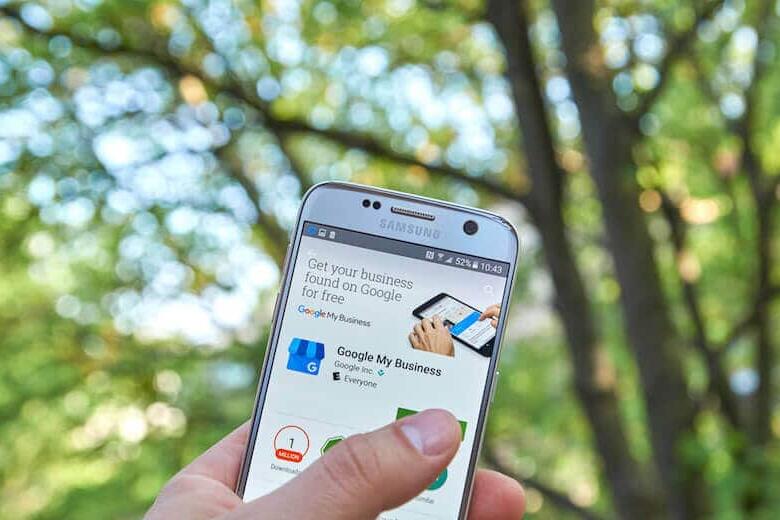Finding out that your next meeting is virtual might be a tempting way to kick back in bed, rest your laptop on your legs, and cozy up in some sweats. However, although you are now in a more personal and comfortable climate, it is important to remain professional and learn how to present yourself appropriately on a webcam.
Because of the recent pandemic, many people were working at home for a while and are now back in the office, or they are still working virtually. People may be getting too comfortable working from their homes, leading to unprofessional appearances on their webcam. Below, I will list some tips to avoid this and ensure you are putting your best self forward.
From buying the right webcam to finding the perfect lighting, there are many factors I will discuss below that will help you look your best. Here we provide nine ways you can look good on camera.
Why is Looking Your Best Important?
Looking professional on camera could be the difference between getting a job, being taken seriously, or simply having a productive meeting. Looking like you just got out of bed or having a malfunctioning microphone could end up damaging your reputation.
It is especially important to learn how to look on a webcam in recent years because of all the work that has been done online due to the pandemic. More than ever, clients are meeting with you virtually, and expectations have been set for how to present yourself to them.
1. Find the Best Webcam
There are many webcams to provide you with the best image and additional features. These webcams can easily be attached to the device you are using and are usually fairly affordable. For example, there is the Logitech C920, Logitech StreamCam, Microsoft LifeCam, and Logitech BRIO 4K Pro.
There are other cameras such as the Razer Kiyo, which is mainly for streamers, but the quality and features can work in a business setting.
Each webcam has distinct advantages and disadvantages, such as its cost, image quality, field of view, and other features. Personally, after researching each one, I would say the most practical one to buy is the Logitech C920 (we use these).
The Logitech C920 is affordable at around $60-70 on Amazon and offers sharp image quality and is very sturdy. There is also a built-in microphone, so the user will not have to spend extra money and time buying one separately.
If you do not want to spend money and already have a built-in camera on your device, this can work just fine as well. I have always used my Mac’s laptop camera, and it has always been fine for me. Most likely, a separate webcam will perform better with image quality, speed, and color, but if you think that your laptop or desktop is doing ok, it is fine to stick with that.
Best webcams 2022: top picks for working from home and streaming
2. Find the Best Microphone
Many webcams come with a built-in microphone, but if not, or it is not a good one, there are other options for you. Some microphones you can buy separately from a webcam are the Blue Snowball Condenser Mic, the Blue Yeti Condenser Mic, and the Rode Procaster Dynamic Mic.
I would buy the Blue Snowball Condenser Mic because it is the least expensive and has gotten excellent reviews. Reviewers have talked about its affordability at only $50 compared to the other mics, which usually go for around $100. They also talk about its ability to deliver crisp audio and how it is very simple to use.
However, there are tools that can turn a mediocre microphone into a good one. This way, if you are on an old device or just don’t have a strong built-in microphone, you can use this site to make your audio sound crisper. It is also good if you don’t have the space for a physical microphone and just want to use the one on your computer.
However, you need to buy a subscription for this site which some may not want to pay for. In my opinion, when it comes to a microphone, you don’t need to buy anything too crazy as long as it is capturing the audio clearly.
3. Webcam Positioning
When positioning your webcam on the device, it should not be too close or too far from you. This is important because you don’t want your face too close to the camera that it’s creepy or overwhelming, but you also do not want to be too far away where it is difficult to see.
The webcam should be positioned about an arm’s length away and at a flattering angle. A good rule of thumb for your angle is to keep it pointed slightly down and just above eye level to create the most flattering view. If you have a laptop and it is not eye level when placed on a surface, a wonderful trick to keep in mind is placing a couple of books (or whatever is on hand) to maintain eye level.

As the subject, you should also keep in mind the rule of thirds. This means your eyes should land about two-thirds of the way up the frame with your face in the center. Your face should be placed in the center of the screen with imaginary lines evenly divided into thirds horizontally and vertically.
4. Background Setup
When on a webcam, your background should not be distracting or unprofessional. This could include a messy room or people walking back and forth behind you. To easily avoid this, you can try blurring the background and making yourself the focal point. There are also tools in Zoom/Microsoft that allow you to choose your own background.
If you do not want to do either of these things or don’t have the tools to, try to reorganize your background so it looks nice and professional. For example, add some plants, books, or whatever you think looks neat and simple. Look into Amazon or Etsy for some cool items.
5. Lighting
Lighting when you are on a webcam is just as important as the webcam, if not more. One way to ensure good lighting is to be in front of a natural light source such as windows. It is important to make sure they are not behind you, as they could drown you out in the camera’s focus. If you do not have accessible windows for this, you can place a lamp in front of your screen as well. Preferably, the lighting would be best from slightly above rather than from underneath you.

Avoid soft lighting (a light with a shade, indirect light) and change color temperature on your monitor to a warmer tone, if possible. This is because the monitor light is very blue and can tint your skin tone, whereas a warmer tone will leave a more natural look. This can be done in settings by turning on night mode.
6. How to Dress
There are only a few rules for how to dress, but it is mainly up to what you think is appropriate to wear. Make sure your outfit is up to snuff with whom you are talking to. If talking to your boss or a potential employer, you may want to look more professional and put together than if you are just talking to a colleague about something.

Don’t look like you just rolled out of bed. If it is an early meeting, allow some time before to wake up and look presentable for whoever you are talking to. Darker clothes show up better on a screen than lighter clothes, so consider this when picking out an outfit. Also, you should avoid busy patterns on your shirt because the camera struggles with this.
Finally, brush your hair, and if desired, a little makeup can also make you appear more put together and ready for the meeting.
7. Eye Contact/ Eye Positioning
Maintain eye contact with whoever you are talking to, as it appears rude if your eyes keep wandering around the screen. To do so, instead of looking at the screen, look at the camera at the top. This gives an image of you making direct eye contact with the person. Again, make sure your webcam is at eye level by stacking it on top of books, if necessary.
8. Internet Connection
For a secure, strong internet connection, hard wiring is best, but I understand wireless can be more flexible. To ensure you have a stable internet connection that will not be glitching or going in and out while you are in your meeting, test it before your meeting to see if everything is working. Go to a reliable spot in your house, or another building, where you have used the internet before and it worked well. Using Zoom as a reference, it is recommended to have at least 1Mbps of upload speed. You will want more than that as there are other devices using your internet such as phone, Netflix and other smart-home devices.
Prior to the meeting, you also want to check if the internet being used has enough mbps for your streaming. To easily check, you can use sites such as Ookla Speedtest and Netflix’s Fast.com.
9. Staying Still
While on a webcam, you want to remain still in your seat versus fidgeting or getting up to do something. This can send a message that you are not interested in what the person is saying and can be distracting. Rehearse prior to the call to practice these skills if you normally struggle with moving around. Also, try not to use your hands to talk as much as you would in person, as it can distract or annoy the viewers.
Start Implementing These Tips
Breaking down each of these steps and going through this list before being on a webcam can really help a person look their best. It is easy to forget simple skills that sometimes make us look unprofessional. Sometimes something as little as having bad lighting can lead to a bad outcome in an interview.
Practice these tips and incorporate them into your next appearance on a webcam. It will surprise you how much they can boost your image, and impress your client, colleague, or boss.
Related Articles
NJAA June Video Newsletter
Marketing,Video,Email Marketing,Digital Marketing,Social Media
June 24, 2021
As we approach the midway point of 2021, we want to push some boundaries and move forward in this digital age. That means more video,…
0 Comments5 Minutes
Supercharge Your Word of Mouth Marketing With These Tips
January 20, 2020
When it comes to your marketing campaigns, while you can control a lot of what you do, there is one aspect of it you don’t have too much control…
0 Comments30 Minutes
The Best Brand Development Tips Your Business Needs
August 20, 2019
Watch Our Video Over 30 million small businesses are operating in the U.S. right now. Yours is among them, and an effective marketing plan is key…
0 Comments12 Minutes
Is Marketing Right for My Business? Find Out Here
June 26, 2019
If you take a moment to search for articles about marketing for businesses, you’ll come across a huge number that praise the virtues of marketing and…
0 Comments8 Minutes
Top 10 Content Marketing Tips for 2019
June 19, 2019
Keeping your brand relevant as trends change can be very difficult, but with new content marketing strategies, you will have everything you need to…
0 Comments16 Minutes
Why Google Reviews are Important & Our Tips to Get Them
Business Management,Social Media,Digital Marketing
June 12, 2019
Do you notice the reviews that customers are leaving for your business on Google? If not, it’s time to look. If they aren’t positive, your business…
0 Comments5 Minutes
Top 25 Best Business Marketing Ideas
Marketing,Digital Marketing,Business Management
June 5, 2019
Struggling to come up with a new marketing strategy that won’t break the bank? Here are 25 of the best business marketing ideas. 1. Send a……
0 Comments9 Minutes
Business Savvy Tips for Choosing the Right Type of Consulting Firms
May 21, 2019
Watch Our Video Regardless of the type of consulting firms, this industry is on the upswing. There are many reasons business owners seek the help…
0 Comments16 Minutes
Top Tips to Overcome Marketing Perfectionism
Marketing,Digital Marketing,Business Management
December 1, 2018
Watch Video Summary If you’re a digital marketer or have marketing responsibilities, you’ve surely felt the pressure at one point or another to be…
2 Comments19 Minutes